1.The software installation guide
3D automatic imaging software installation process is simple and easy to understand, just in accordance with the instructions given by the software can be installed. Right click on the 3D auto imaging software to run as administrator. Select the installation language and click ‘OK’.
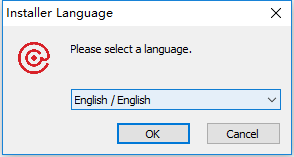
Click ‘next‘.
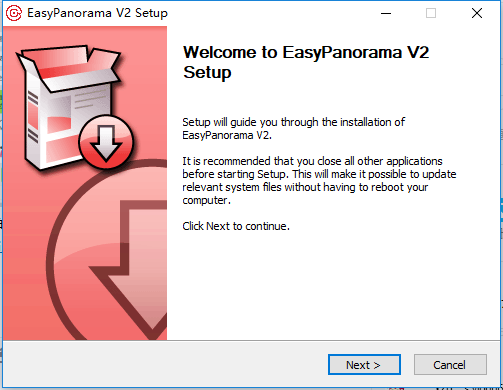
Click 'I accept the terms of the license agreement' and click 'next'
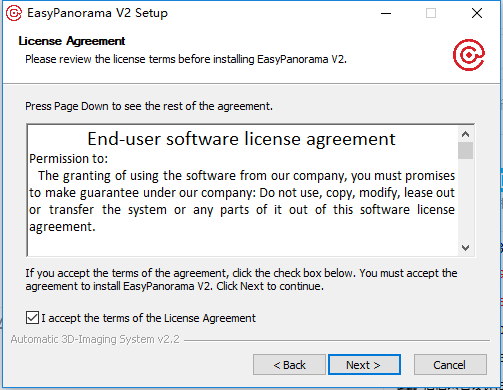
Select the directory to install, click 'Install', and wait for the installation to complete.
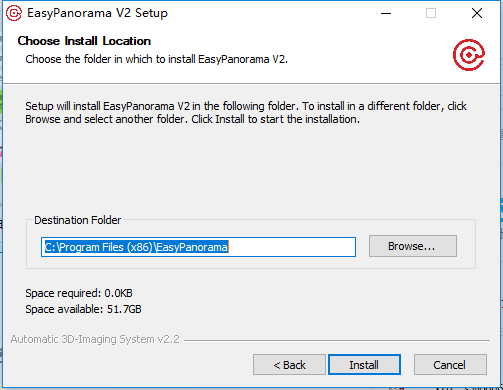
When the installation is complete, the software opens up 'software license prompt'.
Fill in the authorization information and click 'send'
Upon receipt of the technical staff, the verification will be sent to the completed mailbox via Email in time, and then the authorization document will be imported.

Authorization file
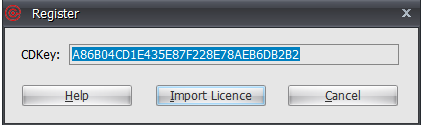
Notice:
1. Please back up the "Licence.lic". Every licence file only matches one computer, you can import the licence file again after your computer system reinstalled.
2. If your system is Windows7, please login as Administrator, or right click "run as administrator" software, otherwise not recognize system licence.
2.Turntable installation guide
The turntable only need to install the power line access disk, and the USB data line is equipped with the connecting rotary table with PC computer (usually old desktop computer USB interface is not available, nine serial line connection), when the turntable is connected to the computer, it will automatically install the device driver, parts of the system can not be prompted to install the driver, please manual installation.
Run the turntable drive as Administrator

3.Photo studio guide
